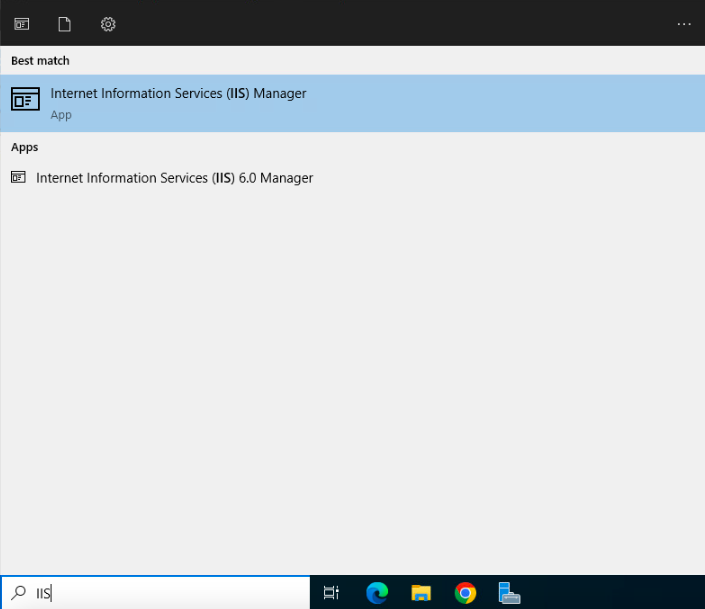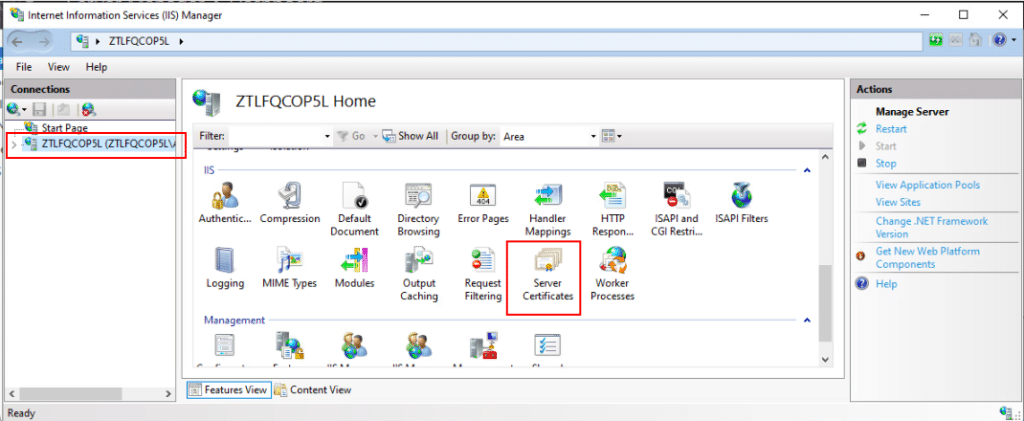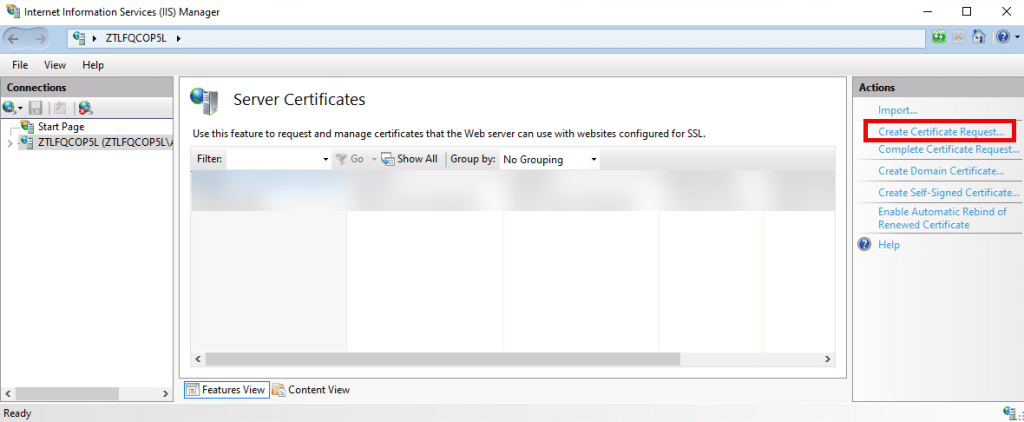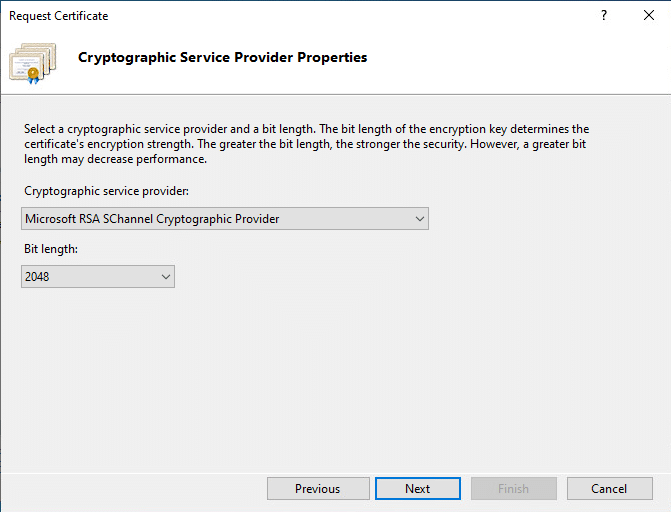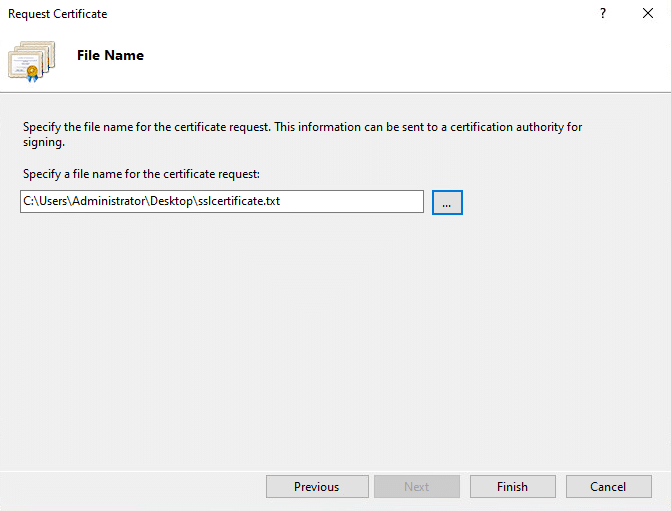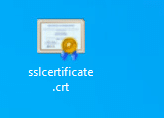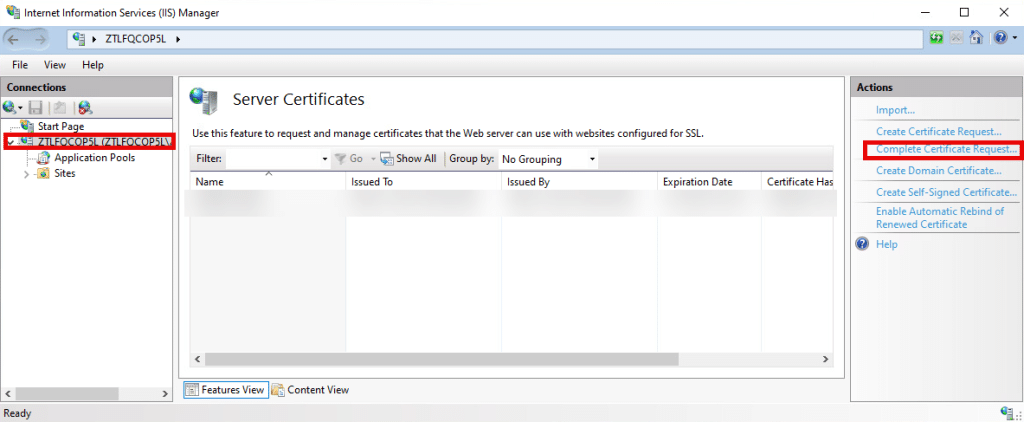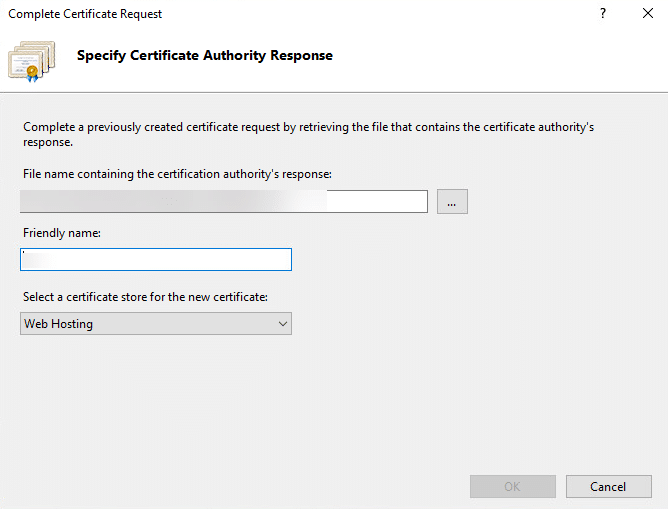- Products
 Cloud Servers
Cloud ServersPowerful enterprise-class cloud infrastructure
 Cloud Desktop
Cloud DesktopSecured virtual desktop secure environment
 Virtual Private Cloud
Virtual Private CloudSet up an isolated private cloud environment
 Cloud Firewall
Cloud FirewallSafeguard your cloud servers against threats
 Load Balancers
Load BalancersPrevent server overload and maximize performance
 Block Storage
Block StorageEffortlessly add block storage to your servers
 Reseller Hosting
Reseller HostingProvide hosting services to your clients
 Virtual Dedicated Servers
Virtual Dedicated ServersFully dedicated resources with peak performance

Master your cloud through powerful automation
- Solutions
 Managed Cloud Services
Managed Cloud ServicesLet our experts manage your cloud infrastructure
 Software Licensing
Software LicensingSimplified installation, setup, and upgrades
 Disaster Recovery
Disaster RecoverySolutions for minimizing unexpected disruptions
 Diagonal Scaling
Diagonal ScalingEnjoy cost-efficient performance as you scale

Powerful real-time defense against advanced attacks
 Backups
BackupsSecure cloud data protection solutions
 Monitoring
MonitoringReal-time cloud performance insights

Create your own customizable and secure network

The most affordable way to get on to the cloud
 Virtual Machine Hosting
Virtual Machine HostingA secure environment for development and testing
- Use Cases
- Marketplace
- Pricing
- Support

Explore our robust library of comprehensive answers to common queries.
 Contact Us
Contact UsTalk to our experts anytime to resolve your complex issues.

Stay informed about outages with our real-time service health page.
 Knowledgebase
KnowledgebaseAccess self-service support with how-to guides and troubleshooting.
- Popular Tutorials
- Contact Sales