Real-World Tips for Optimizing your Windows VPS
Developers

Performance in the cloud is of crucial importance for all virtual private server (VPS) users. Striking the right balance between power, performance, and price is key to achieving the optimal VPS for your needs. In fact, for every additional second your webpage takes to load, the average conversion rate drops by 0.3%, according to recent research. Even a small drop in your VPS (Virtual Private Server) performance might have a big effect on your company’s revenue. Configuring your VPS is essential to improve conversions and guarantee the fastest website speeds.
Although VPS hosting is renowned for its flexibility and speed, performance problems still might occur, for various reasons. We’re talking about encountering things like delays, crashes, or nonoptimal loading times. Finding and minimizing the effects of these issues is crucial to increasing your VPS’s effectiveness and, in turn, the overall performance of your website.
While a Windows VPS is known for being easy to navigate, and a default VPS configuration should be fine for basic tasks. But to really get the most out of your setup, you can customize everything from operating system tweaks to third-party software solutions. Making these changes will gain you:
- Better overall health of your server by minimizing its workload.
- Reduced delays and more responsive website performance.
- Elimination of bugs, as well as errors and glitches.
- Lower memory usage and streamlined server operations.
- Overall improvements in efficiency and speed of your VPS.
Get More Performance & Functionality From Your Server
Optimizing a Windows VPS involves several key steps to enhance performance and reliability. Here are some of the tricks of the trade:
- Update your server software: Ensure that both your VPS’s operating system, including the kernel and all software applications, are regularly updated. Some OSs update automatically, but you can validate by logging in to the server settings.
- Utilize a reverse proxy: A reverse proxy is software that is placed between your VPS and the outside world. It accepts incoming requests and handles tasks that obstruct your primary server. This guard at the network edge reduces the workload on your VPS, which can boost performance and speed.
- Leverage a load balancer: This tool will distribute traffic across your server pool, ensuring high availability and responsiveness of your website, even in peak workloads. Load balancers effectively distribute incoming traffic among multiple servers, improving performance and reducing downtime.
- Content Delivery Network (CDN) and Content Caching: Using these proxy servers and caching solutions make your website load faster for everyone, no matter the location.
- Update and optimize your databases: Outdated data can waste resources and slow down your VPS. Set parameters for your data management process, set up database (SQL Server) indexes, and clean out old data regularly to enhance retrieval speed. A tool like MongoDB is very helpful here.
- Install a VPS monitoring tool: These tools allow you to monitor and address potential performance issues (e.g. uptime). Additionally, these tools trigger alerts and notifications if specific metrics are exceeded.
- Minimize the code on your webpages: We’re talking about HTML, CSS, and JavaScript. Code minimization (modification) involves eliminating unnecessary elements from the code, such as comments and formatting, while keeping its functionality.
Windows Update Settings
Windows Update is a free maintenance option for Windows users. You should definitely enable this useful feature. The benefits of Windows updating include:
- Protect your operating system from malicious software.
- Resolve general issues and bugs.
- Implement new Windows and software capabilities.
You can activate and set up your Windows Update by Start > Settings > Update & Security > Windows Update.
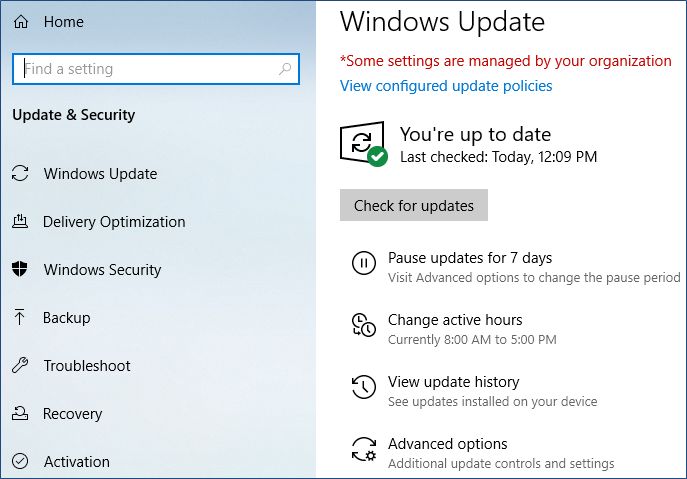
Windows Firewall Configuration
Windows Defender Firewall helps keep your computer safe. It blocks hackers and malicious malware from accessing your computer over the network or the Internet. Depending on your company’s security setup, you may need to turn it on before you can use your device to access network services.
To turn on and set up your Windows Firewall, select: Start > Control Panel > System and Security > Windows Defender Firewall. Then choose Turn on Windows Defender Firewall for domain, private, and public networks.
User Access Control Settings
The User Access Control settings assist in limiting the modifications that potentially hazardous applications can make to your device. If you’ve got a notification about changing these settings on an enrolled work or school device, your company is setting this up to protect its users’ accounts.
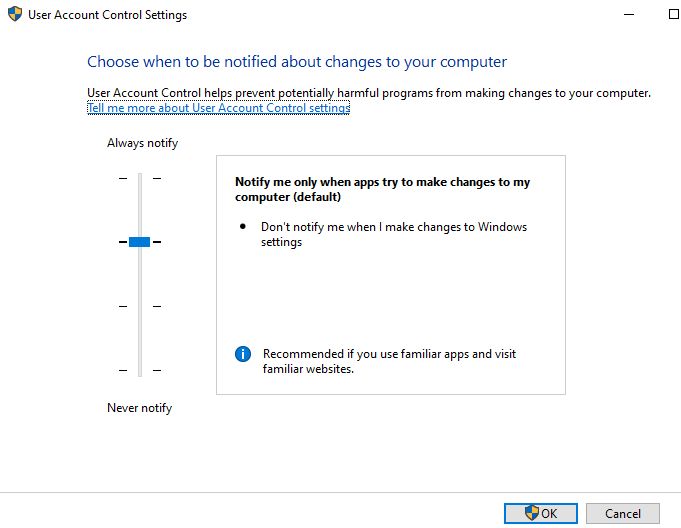
To turn on and set up your Windows Firewall on your VPS, select: Start > Control Panel > System and Security > Security & Maintenance > Change User Account Control settings. Then move the slider to Notify Me Only when apps try to make changes to my computer (default) / Always notify.
Third-Party Tools for Your VPS
Windows VPS environments offer a wide array of add-ons that can enhance functionality and streamline operations. Here are a few of the options:
Antivirus and Security software
To protect your device when using company systems, your IT department might mandate that you employ a Windows Security tool like Microsoft Defender Antivirus. This utility can help shield your device from malware, viruses, and other dangers.
To activate Windows Defender, select: Start > Windows Security > Virus & Threat Protection > Manage Settings > Real-time Protection / Cloud-delivered Protection. From time to time, you should check for updates and update your virus definitions.
Backup Solution
Windows Backup is here to assist for all of your backup needs. Five gigabytes of Microsoft storage are included with your free Microsoft account (you can buy additional storage if you need it). When you back up your folders, they automatically sync to your OneDrive account, so you can access them on any computers you use with your Microsoft login.
To launch Windows Backup: select Start, type Windows Backup, and select Windows Backup from the results. Then select Folders to drop it down, and select which of your user folders you want to back up to OneDrive. You can back up your Desktop, Documents, Pictures, Videos, and Music folders. Simply toggle the switch for each folder On or Off.
Remote Management Tools
With the use of remote management tools, users can access their server from any device, anywhere. Often referred to as Remote Monitoring and Management (RMM) solutions, they assist managed service providers in providing proactive and distant endpoint security, computer/network protection, and asset management services.
Tools for remote management of VPS include:
- cPanel – intuitive and user-friendly interface, even for novice users with minimal technical expertise. It performs server-based tasks like software updates, website deployment, email configuration, etc.
- Plesk – a versatile tool that works on both Linux and Windows-based servers, offering a bunch of web and server management tools. It offers robust features, making it suitable for both small-scale projects and enterprise-level applications.
- Webmin – possesses a modular approach allowing users to install specific modules for different virtual server management tasks. It offers remote server management capabilities, eliminating the need for manual configuration. It is open-source and free to use.
- Zabbix – focuses on monitoring server performance and network health. It’s open-source, and it’s a cost-effective choice with a lot of server monitoring options.
Automation and Scripting
In cloud-based environments, automation is essential because it helps developers optimize workflows, boost productivity, and enhance quality. Developers can efficiently leverage the power of automation in their development processes by identifying repetitive operations, employing CI/CD pipelines, monitoring performance and security, leveraging IaC, and adopting automated testing.
Tools for automation include:
- Chef – an open-source cloud automation platform that eases the configuration and management of infrastructure across networks. Chef can handle large-scale systems across diverse environments, providing scalable cloud automation tools for continuous deployment, configuration updates, and more.
- Ansible – a popular automation tool that simplifies configuration management, application deployment, and orchestration tasks. With Ansible, teams can automate repetitive tasks, enforce desired state configurations, and streamline the management of multi-tier infrastructure environments.
- Puppet – an open-source cloud automation tool that helps automate the provisioning, configuration, and management of servers. Puppet allows users to specify system configurations in a declarative language, focusing on the end state rather than the process to achieve it.
Conclusion
Optimizing your Windows VPS is a crucial step in ensuring peak performance, enhanced security, and improved functionality for your online operations. A perfectly fine-tuned VPS server not only improves website speed and user experience, but can also positively impact your business’s bottom line by increasing conversion rates and reducing operational costs.


