To make a deposit, follow these steps:
Log into your Kamatera console
In the left sidebar, click Billing >> Billing Profile
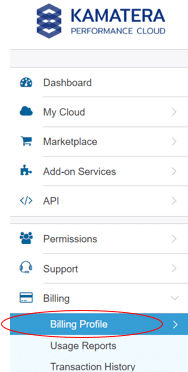
To the right of the screen, you will see your Billing Profile with details about your current account balance. Below, on the far right you will see a blue button labeled “Deposit Funds”
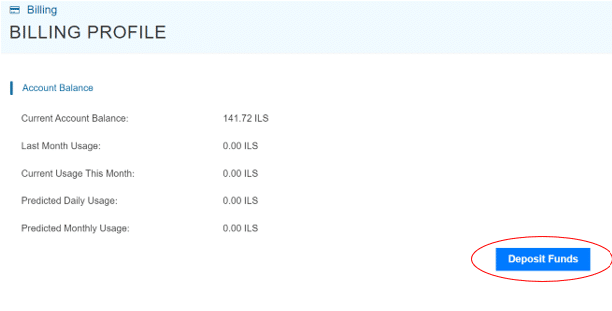
Once you click on the button, a window will pop up presenting you with options for your method of payment as well as the amount. The deposit can be made via credit card or PayPal:
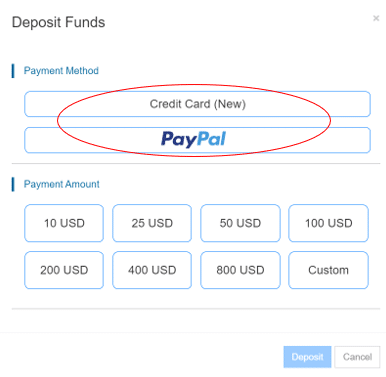
If you select credit card as the payment method, you will be asked to enter your card information. If you choose PayPal, you will be redirected to their website to login into your account, and confirm the payment.
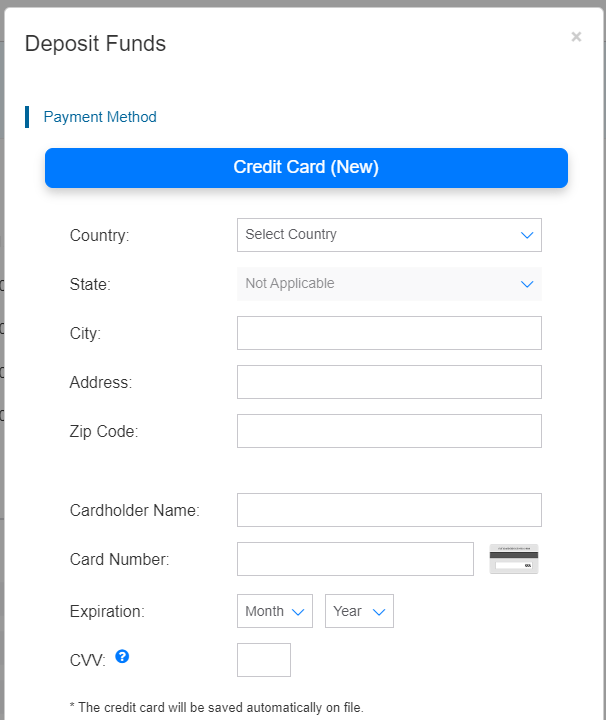
Once you select your payment method, you can choose the amount you wish to deposit. You may deposit any amount you wish, though we require a minimum of $10.
After you choose your deposit amount, the blue “Deposit” button will be highlighted:
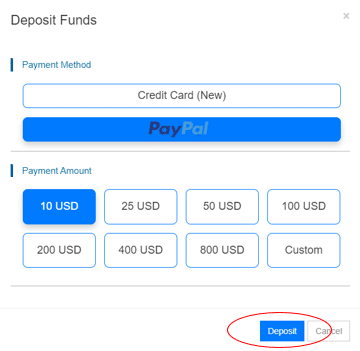
Press the deposit button.
Once the system completes processing your payment, you will be ready to go and your account balance will reflect your new deposit.
